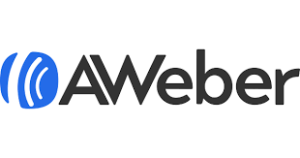
The user experience of the Aweber could be better when looking at building your emails or looking at adding and removing contacts from a list. However, once you are used to the layout, it becomes easier for you to navigate.
You are given three options for adding contacts to your list: adding them one at a time, you can copy-paste multiple contacts at once, and you can also import contacts from a file. The last two options given triggers a five-step process. There you can add more data about your contacts, you can opt for sending a confirmation email to your subscribers, you can add tags, and also confirm the origin of your contacts. The process feels a bit clunky but it does not take long to go through.
We did not find a convenient way of how to add or remove contacts from a list, which was a significant drawback. We managed to do it by simply exporting the list, by making changes, and by importing it again to a different list, but that took a lot of effort.
You can start to create your email using the built-in drag and drop email builder, the plain text, or the custom HTML code. When using the builder, you can access the pre-made templates easily from the editor, so do not get disheartened by the blank slate. Selecting a template only adds the empty blocks and the structure of your chosen template, which is not very obvious.
AWeber email editor
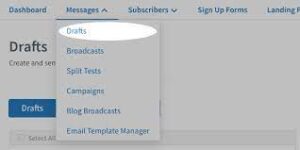
There is also no next step for sending the email right after you have created the email. Instead, you will have to save and then exit from the editor and then you navigate to scheduling your message. From a new user’s perspective, we feel that this process is not very smooth and it isn’t straightforward, as some of the other easier ones we have seen.
Sending your email straight to your contact list is an easy process and it takes just a few minutes. You’ll simply pick the email you want to schedule, select the pre-built email list, and then choose when you want your campaign to go out.
Mobile Editor
The AWeber has two mobile applications: the AWeber Stats and the AWeber Atom. Unfortunately, you are unable to create or to edit emails with them. You can just view your campaign’s ongoing statistics with the AWeber Stats app, and you can also add subscribers to your list from the AWeber Atom app.
However, the AWeber’s email editor is fully-functional in any of your mobile browser.
Features
The unique aspect of the AWeber is its AI-powered email template designer. If you are a beginner, choosing this will make the whole process of creating your email a lot easier.
The other main features are the drag and drop email builder tool, the email automation options, the personalized emails, the tag-based contact targeting, the sign-up forms, and a free image library. On top of that, you can also create video-based landing pages if you choose to.
The AWeber offers a fantastic 24/7 customer support over the phone, the email, or even live chat. The AWeber also have an extensive knowledge base where you can easily find answers to typical questions that might arise.
Pricing & Plans
The AWeber offers a free and also a paid plan. The paid option is mainly based on the subscriber count, and you can choose paying monthly, you can pay quarterly, or annually. Opting for the latter options offers you the lowest prices.
AWeber pricing plan
Apart from the free plan that they offer, AWeber’s plans begin at the rate of $16.15/month with 500 contacts ($0.0323/contact)
The AWeber also offers a 30 day money back guarantee with no questions asked at all.