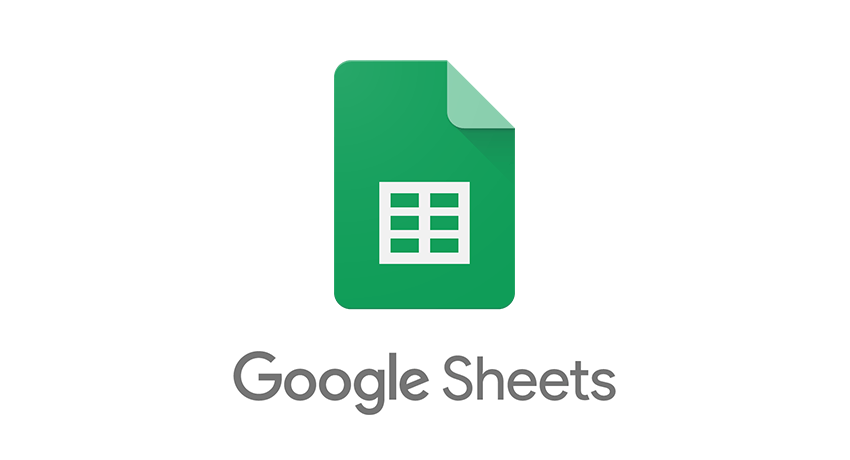
If you make a few tweaks, Google Sheets can function as a CRM for your company. This tutorial shows you how to do it. There are a variety of CRM options available to salespeople today. It doesn’t matter which one you choose, they’re all good for the job.
Unlike most other tools, Google Sheets is both free and simple to use. If you don’t want to spend money on pricey software or just want a basic spreadsheet to move customers through the sales pipeline, a Google Sheets sales tracker may be an option.
How, then, can this be done? Using Google Sheets as a CRM is explained here.
- Make use of a pre-made CRM
- Do-It-Yourself
- Refine as required
- Don’t go overboard with the information you provide
-
Make use of a pre-made CRM
The first step is to locate a sales funnel model. Be sure to test this template. Relationship management and analytics should be aided as well as contact and lead monitoring.
It’s possible to find a wide variety of well-designed templates online. Certain templates in Google Sheets aren’t free, but the program itself is.
It costs $25 per month per user to utilize Copper’s CRM template for Google Sheets on an annual basis. You may download a free CRM for Google Sheets from HubSpot CRM, which includes your name, email address, phone number, and other personal information.
There are so many ways to get online now! Do some testing and find what works best for you.
-
Do-It-Yourself
It’s possible to create a simple CRM in Google Sheets if you don’t like the idea of purchasing software. Make a list of people in Google Sheets and arrange them according to their contact information, such as name, phone number, email address, notes, lead score, and the next step. Contacts can be imported directly from Microsoft Excel or Outlook into the spreadsheet, where additional columns can be added and the data entered manually.
If you’re only a one-man show with a few paying customers, this is for you. A solution that doesn’t require human entry and can organize massive volumes of data is needed as your list grows and your team increases.
-
Refine as required
Google Sheets can be customized to your liking. Rather than relying on a generic template or software platform, your CRM database and sales spreadsheet will be tailored to your specific needs.
Make changes to Google Sheets so that you can better track client interactions Add columns like “opportunity stage” or “$ value” to your spreadsheet, and delete columns you fill in but don’t pay attention to.
Keep an eye on how you’re using your new CRM tool and make adjustments until you’re entering as little information as possible while still getting the most value out of it.
To keep things simple, try not to include too much information. To do so is a waste of time and a diversion from the real issue at hand.
-
Don’t go overboard with the information you provide
It’s possible that you’ll have to share your CRM once you’ve set it up. This option in the upper right of Google Sheets allows you to share it with select people or allow anybody who has the link to read or modify it.
Use of a customer relationship management (CRM) system should be done with caution. By calling the same sales leads over and over again, you could end up with a headache. Google Sheets does not offer a way to prevent this.
To avoid this, be extremely cautious when determining who has permissions to view and alter your information. Make separate lists so that you can work together without treading on each other’s toes at the same time.