
MailerLite, AWeber, DotDigital, and Mailjet are some of the finest Mailchimp alternatives for email marketing.
This post will compare all of these email marketing services.
- Moosend
- HubSpot
- Sendinblue
- GetResponse
- Sendinblue
- MailerLite
- AWeber
- DotDigital
- Mailjet
-
Mailchimp vs Moosend
First Moosend! If you believe Mailchimp has it all but is too expensive, Moosend has you covered!
For starters, Moosend saves you money on the same features. You’ll find a drag-and-drop email builder when you switch. Sign up today to send unlimited emails and access all features (basic and advanced).
Even as a free user, you can segment your audience in any way you want. The new audience management tools make it easier than ever to master list management and boost your online store or agency’s sales funnel.
Unlike Mailchimp, the visual automation builder lets you preview your workflows.
-
Mailchimp vs HubSpot
HubSpot is a marketing automation, email, and CRM application. With HubSpot, you can see how your marketing activities effect your consumers’ experience throughout their buying journey. In terms of marketing and functionality, it rivals Mailchimp.
Beyond the drag-and-drop editor and configurable templates, HubSpot is meant to help you develop your business. The actual power of HubSpot’s marketing email tool comes when paired with CRM and marketing automation.
With HubSpot, you can create detailed email campaigns that cater to each contact based on their CRM data. Then, create if/then logic in your automated email sequences so each contact gets an email based on their brand experience.
-
Mailchimp vs Sendinblue
Sendinblue, like Mailchimp, can handle many facets of marketing. Their motto “Grow. Sell. Engage” fits perfectly with their automation and email drip campaigns.
Free users can use most of Sendinblue’s features. But there is a daily restriction of 300 emails, which is not ideal. Sendinblue offers a wide range of integrations, limitless contact uploads, sales CRM, SMS, and transactional emails.
Free users get unlimited segmentation, real-time reporting and analytics, and email and SMS personalisation. With its easy-to-use interface and unique SMS marketing options, this email service provider seems like a good alternative to Mailchimp.
-
Mailchimp vs GetResponse
Next is GetResponse, an email marketing and automation platform that could be a perfect Mailchimp alternative for people on a budget. GetResponse is one of the most customizable Mailchimp alternatives available.
It’s simple to use and offers a full marketing platform. The second benefit is that with so many personalization choices, firms can easily build their own unique brand tone and adhere to it rather than trying to get it right every time they send an email newsletter.
Like Mailchimp, GetResponse has a free plan that only allows you to send to up to 500 subscribers.
-
Mailchimp vs Constant Contact
Another prominent Mailchimp option is Constant Contact. In addition to making the platform easier to use, Constant Contact’s team is constantly educating users via webinars and seminars. It includes possibilities for anything from email templates to learning content.
With this Mailchimp alternative, you can easily market your webinars, conferences, and more using social media connectors, a contact management software, and event management features.
-
Mailchimp vs MailerLite
MailerLite is a feature-rich platform designed to help SMEs develop their email list and survive. MailerLite is simple to use, has one of the best email newsletter templates, great customer care, and helps with a lot of things when it comes to developing and implementing your email marketing campaign.
Making PDF brochures that consumers may share is one of MailerLite’s most useful (if not finest) features.This helps your marketing efforts.
Overall, MailerLite is ideal for authors, designers, bloggers, charities, and SMEs.
-
Mailchimp vs AWeber
Alternative to MailChimp that “plays well with others” – i.e. has many integrations and features like MailChimp. AWeber allows you to develop and tailor your email marketing campaigns while targeting your audience successfully.
Its unique features will help you create long-term relationships with clients and prospects while increasing conversions. This tool also has several integrations and testing options for eCommerce platforms like Magento and Shopify. And it’s all pretty affordable.
-
Mailchimp vs DotDigital
DotDigital is an innovative Mailchimp alternative that aims to engage through the greatest marketing emails. DotDigital is a terrific solution that can interact with all fundamental platforms and deliver automated messages to entice and engage.
Its automation builder is simple to use, and its email editor is more than enough to help you generate engaging email newsletters.
-
Mailchimp vs Mailjet
Another product that has been around for a long time and can provide users with all the experience, automation, and innovation they need is Mailjet. Mailjet provides real-time analytics to help you track your mailing lists and users’ responses.
Plus, this Mailchimp competitor is easy to use, making it a popular choice among newbies, even if some have had issues. Even though their designs are branded, Mailjet’s free plan offers a vast range of email templates

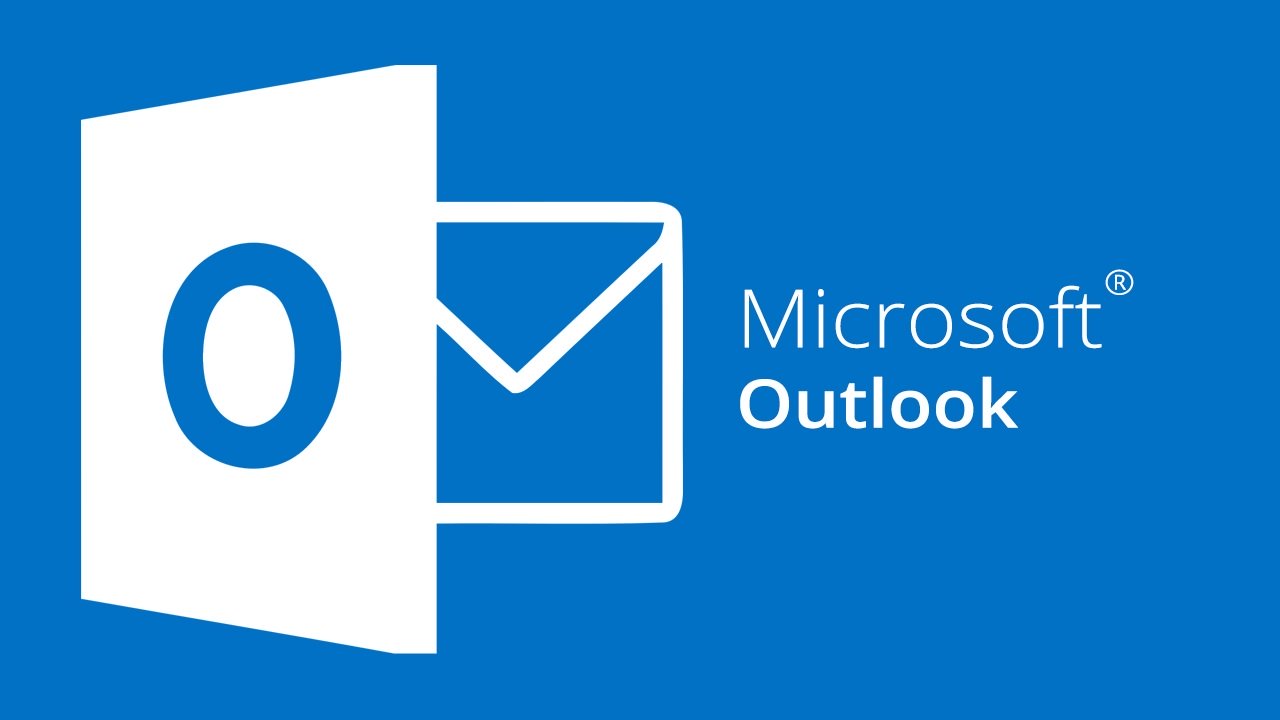



/001_how-to-access-gmail-in-iphone-mail-1172491-5c10443cc9e77c000154f309.jpg)
