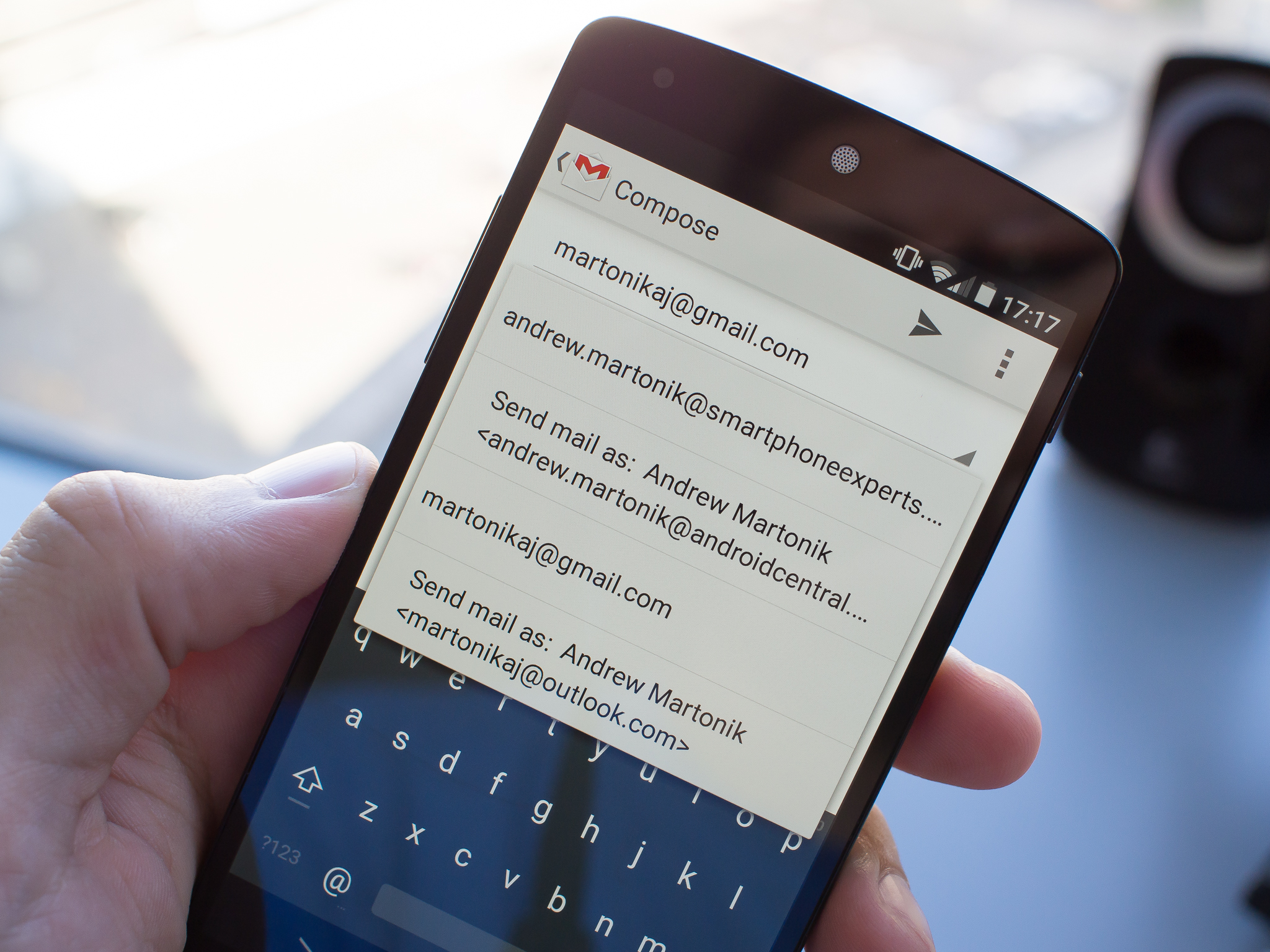
This article will walk you through the process of configuring multiple Gmail accounts on an Android device. It also discusses why you may want to have multiple Gmail accounts. The instructions in this article are applicable to Android versions 2.2 and higher and should work with any Android phone.
How to Setup Multiple Gmail Accounts on an Android Device
Gmail is a free email service provided by Google that does much more than send and receive email. If you have more than one Gmail account, an Android smartphone can be configured to use all of them.
It’s simple to add one or more additional Gmail accounts to your Android phone.
- On the phone’s home screen, tap the Gmail icon or locate it in the application list.
- Tap the menu button in the upper-left corner of Gmail to reveal additional options.
- At the bottom of the menu, scroll down and tap Settings.
- Tap Add account on the Settings page.
- On the Configure email page, select Google.
- The phone loads in a few seconds and, depending on the level of security, may prompt you for a password. That is because by adding this email address to the phone, you are creating a second Google account.
- When the process is complete, the Gmail sign-in screen appears. Enter your existing Gmail address or click the Create account button at the bottom of the page. If you already have a Gmail address, click Next to proceed.
- Follow the on-screen prompts to enter your username and password, as well as any other required information.
- When you’re finished, the Gmail Settings window will appear. The new account appears beneath your previous one.
Once the second account is added, both Gmail accounts are connected to your Android phone, and you can send and receive emails from either account as needed.
Justifications for Having Multiple Gmail Accounts
There are numerous reasons to have multiple Gmail accounts. Separating personal and work email accounts is one way to maintain a work-life balance. This way, you can take a vacation without checking your work email while maintaining contact with friends and family.
A separate Gmail account can be used for non-essential email, such as signing up for newsletters, sale alerts, promotional emails, and sweepstakes registrations. When you provide these sources with your email address, they send you numerous messages. If the promotion or sweepstakes sells your email address and other personal information to another legitimate organization for marketing purposes, your inbox will become even busier. Finally, less reputable spam sources can obtain your email address, resulting in an abundance of junk email.
These messages are collected in a separate Gmail account, separate from your important personal or work email inboxes. You can choose to ignore that account and save yourself the time and effort of sifting through spam to find important messages.
Gmail also offers email message filtering, which means that even within your marketing and promotional email account, spam and junk mail can be separated from newsletters and sale promotions that are of interest to you.


:max_bytes(150000):strip_icc()/GettyImages-78767357-5b7a1d7cc9e77c0050800485.jpg)


